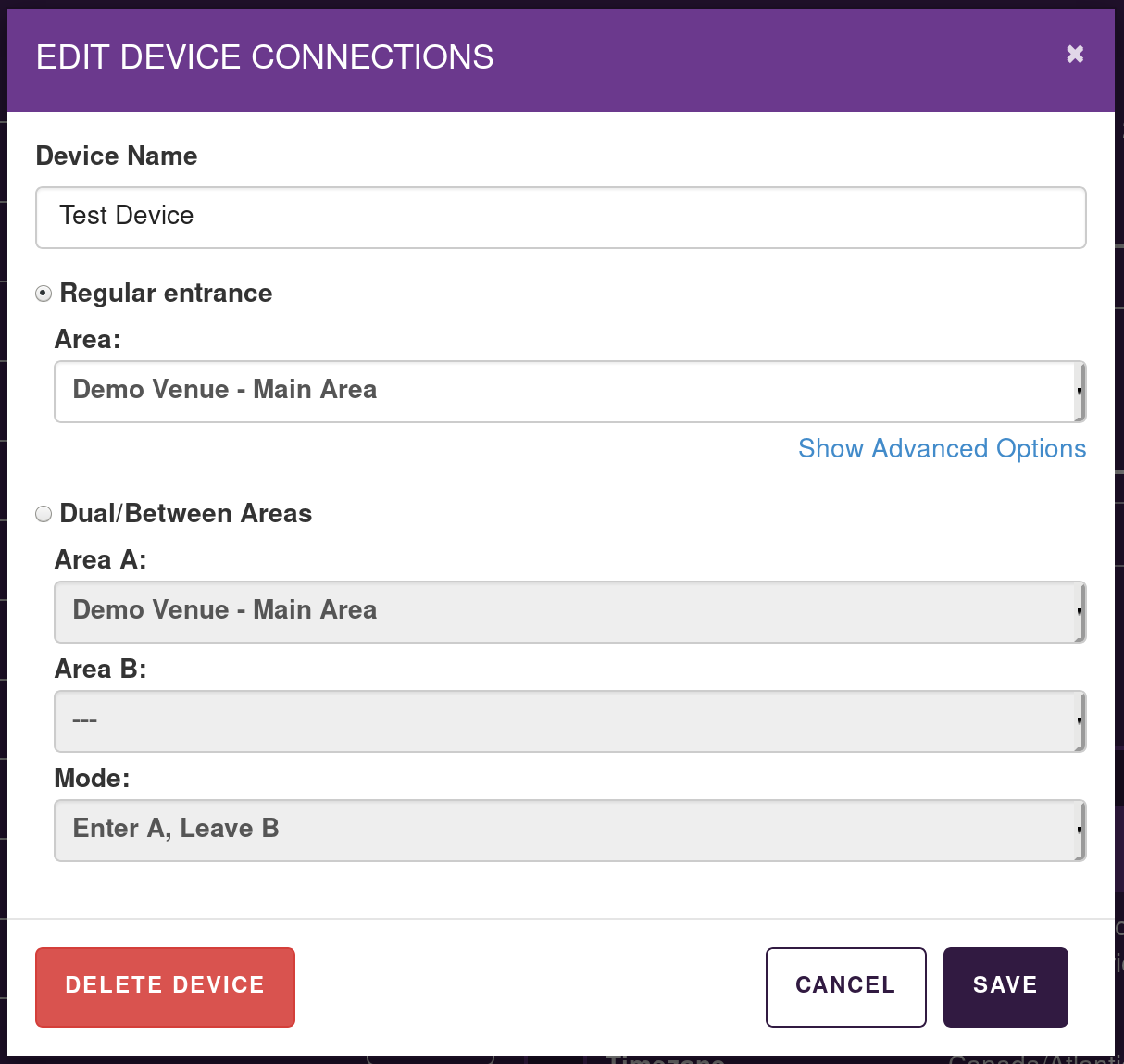TallyFi Quick Start
Step 1: Wifi Setup
There are a few ways to setup device WiFi credentials, the one that will work best for you will depend on your requirements.
Step 2: Connecting the device to your account
Once WiFi has been successfully connected, the device will be able to contact our central servers. If the device has already been configured, you should see a large count on-screen. Pressing the buttons will increase and decrease the count depending on how the device is configured. If you'd like to change the behaviour, go on to step 3, otherwise you are all done.
If you see a message, such as "Device Not Paired" or "Device Not Assigned", it means that you need to associate the device with your account and venue. The first step here is to visit your online dashboard's settings page.
Once there, you'll see a section labeled "Devices", which contains a list of all the devices already associated with the account. At the end of that list you should see a "Pair Device" button.
- Press the "Pair Device" button
- Enter the pairing code displayed on the device into the website
Step 3: Configuring the device for use
As part of the pairing process you'll be asked to configure the device settings. We offer a large variety of different options, which you can find in the full manual. For the purpose of this quick start guide, we'll focus on the two main modes:
- Regular Entrance
- Device is connected to a single area/room
- Dual/Between Areas
- Device is connected to two different rooms/areas, and depending on the mode selected, each button press removes one count from one room and adds it to the other (in "Enter A, Enter B" mode adds/removes 1 from both rooms).
If you are using multiple devices together, be sure to give each device a good name: The text is displayed on each device so that you can easily and quickly tell them apart.
Questions? We are here to help!
We will get back to you within 48 hours or less. Ask us anything!